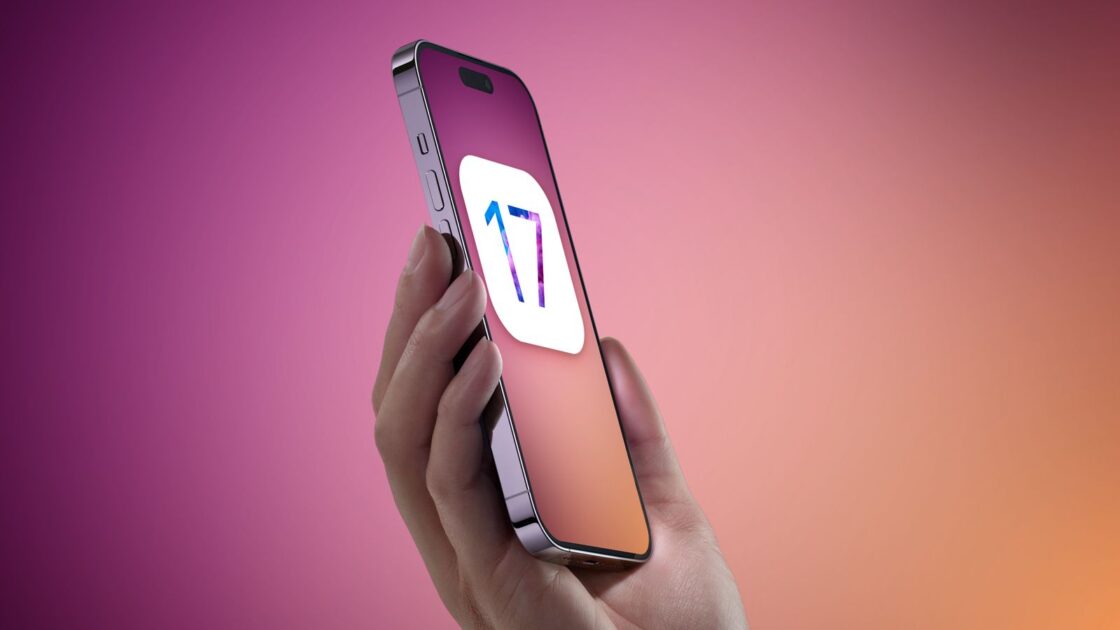How To Fix iPhone 13 Camera Blinking

Solving iPhone 13 Camera Blinking Issue: A Comprehensive Guide
At Techplusfin, we understand the frustration that comes with encountering unexpected problems with your iPhone 13 camera. The blinking issue can be particularly concerning, but fear not! In this detailed guide, we will walk you through various procedures to help you solve the camera blinking problem on your iPhone 13. Whether it’s a software-related glitch or a potential hardware problem, we’ve got you covered.
Determining the Nature of the Issue
Before delving into the troubleshooting steps, it’s crucial to determine whether the camera blinking problem is software-related or if it potentially indicates a hardware malfunction. By following these two simple procedures, you can gain a better understanding of the issue at hand:
Procedure 1: Hard Restart
Performing a hard restart is often an effective solution for momentary software crashes. To execute a hard restart on your iPhone 13, follow these steps:
- Press and quickly release the Volume Up button.
- Press and quickly release the Volume Down button.
- Press and hold the Side button until the Apple logo appears, then release the Side button.
Congratulations! You have successfully performed a hard restart on your iPhone 13.
READ ALSO: iPhone Camera Blinking – Fix It Now Using This 8 Ways
Procedure 2: Factory Reset
If the camera blinking issue persists despite the hard restart, a factory reset might be necessary. However, it’s important to note that a factory reset will permanently erase all data and settings on your device. To proceed with caution, make sure to back up your iPhone before initiating the reset. Follow these steps to perform a factory reset on your iPhone 13:
- Access the iOS “Settings” by tapping the gear icon.
- Select the “General” option.
- Scroll down and tap on “Transfer or Reset iPhone.”
- Choose the option “Erase All Content and Settings.”
- Enter your iPhone passcode.
- Tap “Erase Now iPhone.”
Now that you have reset your iPhone 13, it’s time to move on to more troubleshooting steps to resolve the camera blinking issue.

Additional Steps to Fix the Camera Blinking Issue
In some cases, the camera blinking problem may persist even after performing a hard restart or factory reset. Don’t worry; we’ve got a few more tricks up our sleeves to help you overcome this annoyance.
Disable Macro Mode
On the iPhone 13 Pro, the Macro mode is automatically enabled when the object being captured is too close. While this feature enhances detailed picture capture, it can occasionally cause the camera to struggle with accurate focus, resulting in blinking. To disable Macro mode and resolve the blinking issue, follow these steps:
- Open the Settings app on your iPhone.
- Tap on “Camera.”
- Toggle off the “Macro Control” option.
Alternatively, you can temporarily disable Macro mode by selecting the flower symbol while taking photos. Additionally, changing the zoom level to 0.5x may help address the problem.
Lock the Camera
Camera flickering issues during video recording can occur when your iPhone struggles to choose the best lens. By locking the camera, you can prevent unwanted switching between lenses and ensure a smoother video recording experience. To lock your camera, follow these steps:
- Go to the Settings app on your iPhone.
- Select “Camera.”
- Enable the “Lock Camera” option.
Moreover, setting the recording resolution at 1080p and 60FPS can contribute to a more seamless video recording experience.

Balance the Exposure
In certain cases, the camera blinking issue may not be directly related to the iPhone camera itself but rather influenced by the room’s lighting conditions. LED or fluorescent lights can interfere with the camera’s shutter rate, leading to flashing or blinking in low-light settings. Adjusting the exposure settings can help resolve this problem.
READ ALSO: How To Unlock My Iphone Without Passcode or Face Id In 2023
Update iOS
Regularly updating your iPhone’s iOS is crucial for stability and optimal performance. Each iOS update introduces new features and enhancements, including fixes for potential camera-related issues. To update your iPhone 13’s iOS, follow these steps:
- Open the Settings app on your iPhone.
- Select “General.”
- Tap on “Software Update.”
- If any update is pending, tap “Download and Install.”
In the event that the installation is improper and causing trouble, you may consider downgrading your iOS version or deleting the software update and reinstalling it. It is advisable to back up your iPhone before proceeding with a downgrade.
Conclusion
By following the steps outlined in this comprehensive guide, you can effectively troubleshoot and resolve the iPhone 13 camera blinking issue. Remember to start with a hard restart and, if necessary, proceed with caution when performing a factory reset. Additionally, disabling Macro mode, locking the camera, balancing the exposure, and updating your iOS can contribute to a smoother camera experience on your iPhone 13.
For more helpful guides and insightful articles, be sure to visit Techplusfin.com.