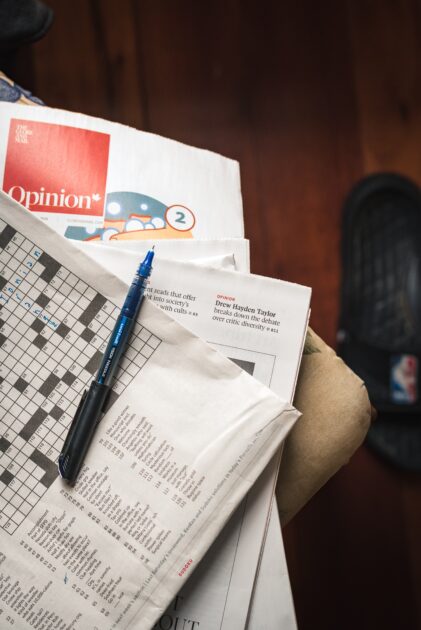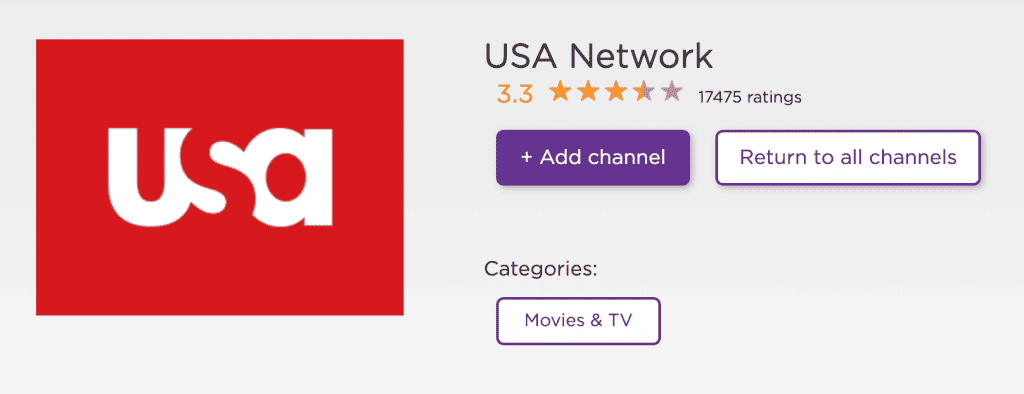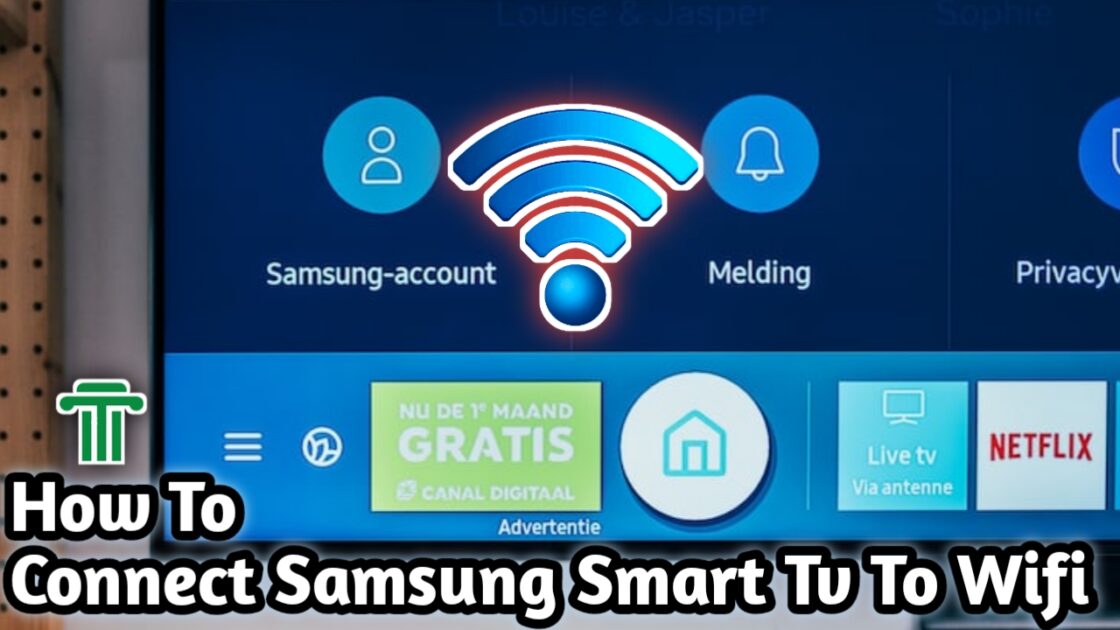How To
How to turn off Siri suggestions on your iPhone and ipad or customize which ones you receive

Siri Suggestions on the Lock Screen are among the most important iOS features. However, there may be situations when you want to turn off this feature. The main reason for this is the possible privacy issues raised by the ideas disclosing information you would rather keep hidden.
If you frequently use the Notes app during evenings, it will consistently appear as a suggestion on your screen around the same time each day. If you wish to avoid such suggestions, we’ll guide you on how to disable Siri Suggestions on your iPhone Lock Screen.
Why Turn Off Siri Suggestions?

Let’s explore a few common scenarios that lead users to take this step:
Privacy Apprehensions: Some users may have reservations regarding the data collected by Siri to deliver personalized suggestions. Consequently, they may opt to disable this feature to safeguard their privacy.
Streamlining the User Interface: Siri suggestions, at times, contribute to a cluttered screen experience, especially if they are seldom found useful. Disabling them can help declutter your device’s user interface, resulting in a more streamlined appearance.
Battery Conservation: Although Siri suggestions are designed to be battery-efficient, certain users may choose to disable them to preserve battery life, especially on older devices.
How to disable Siri Suggestions on Lock Screen on iPhone and iPad
To disable Siri Suggestions on your Lock Screen, follow these steps:
-
Launch the Settings app on your device and navigate to the Siri & Search section.
-
Locate the switch next to “Suggestions on Lock Screen” and turn it off.
-
And there you have it! Going forward, the personal assistant will refrain from offering suggestions on your Lock Screen.
-
Should you ever decide to revert to the previous option, simply repeat the same steps outlined above and toggle the switch to the on position.
Partial Deactivation: Making Specific App-Specific Siri Lock Screen Suggestions You can turn off Siri Lock Screen Suggestions for certain apps if you don’t want to entirely disable them. For instance, if you desire to continue receiving suggestions related to the Podcasts app, you can selectively enable this feature for that particular app.
How to enable Siri Lock Screen Suggestions for individual apps:
-
Open the Settings app and navigate to Siri & Search.
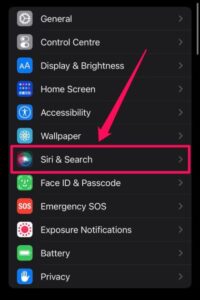
-
Scroll down until you find the app from which you don’t want to receive suggestions on the Lock Screen.
-
Toggle on the “Allow on Lock Screen” option.
-
Simply repeat the previous steps and turn off the “Allow on Lock Screen” option to disable this feature.
-
You can employ the same steps to enable or disable this feature for individual apps as per your preference.
In Conclusion, In the face of fierce competition, Siri strives to maintain its standing against rivals like Alexa and Google Assistant. With the incorporation of Shortcuts, Apple’s personal assistant has received a much-needed boost.
We’d also love to hear from you! In the comments area below, feel free to discuss any Siri updates you would want to see. Your opinions are valuable!
SEE ALSO: