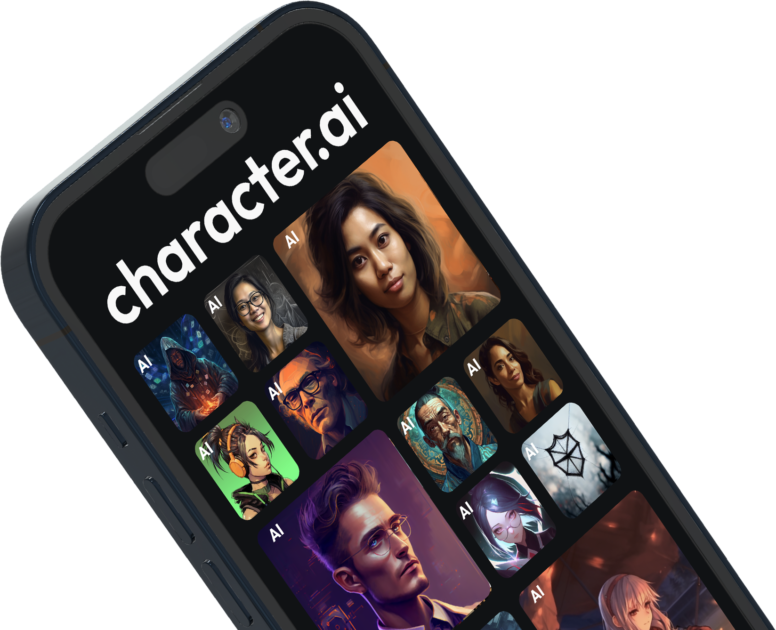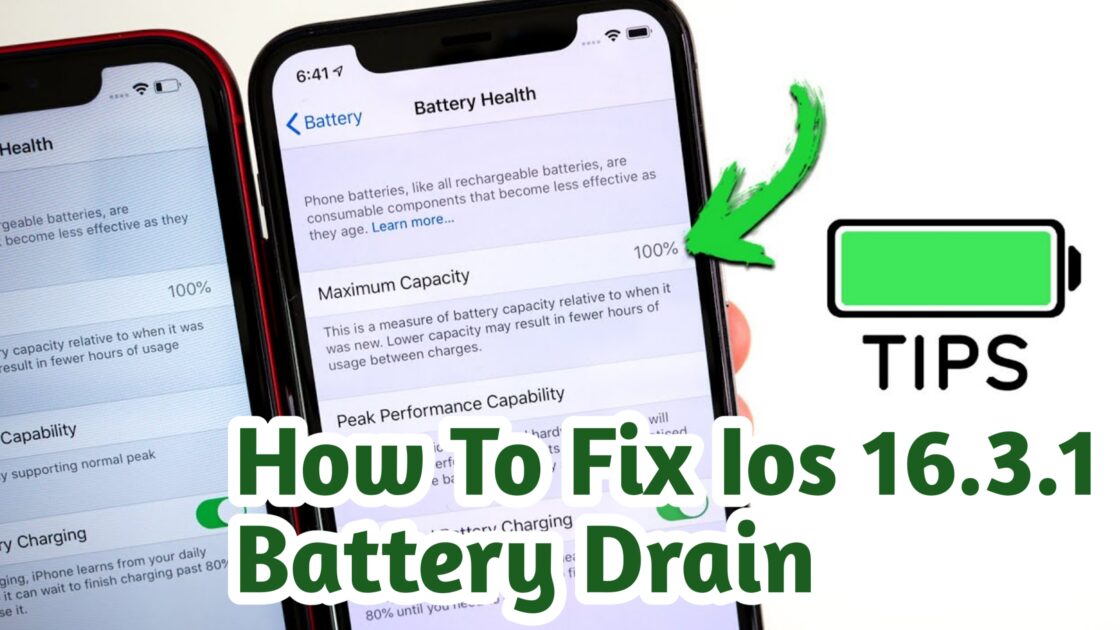How to Send GIFs on Facebook Messenger 2023
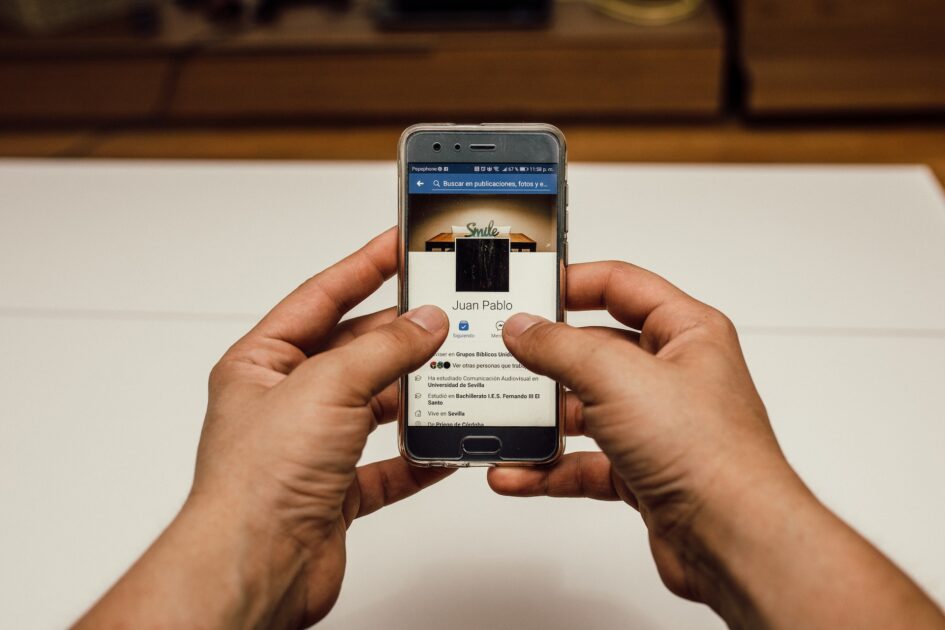
How to Send a GIF on Facebook Messenger in 2023
In 2023, sending GIFs on Facebook Messenger has become a seamless and enjoyable experience, thanks to recent updates and integrations. In this guide, we’ll walk you through the steps to send a GIF on Facebook Messenger, whether using the mobile app or the desktop version.
Introduction to GIFs
Before we dive into the nitty-gritty of sending GIFs, let’s start with a brief overview of what GIFs are. GIF stands for Graphic Interchange Format, a file extension for a bitmap image format. Introduced by Compuserve in 1987, GIFs have been a staple of the internet for decades. Today, they are primarily used for animation or short videos that are easy to share online. The beauty of GIFs is that they are supported by all major browsers, making them accessible to users across different platforms.
Sending GIFs on Facebook Messenger
How to Send a GIF On Mobile App

- Open the Facebook Messenger App: Launch the Messenger app on your iPhone or Android device.
- Choose a Chat: Select the person or group chat where you want to send the GIF.
- Access the GIF Tab: In the bottom menu, tap the plus (+) icon and select the “GIF” tab. Alternatively, you can tap the smiley face icon in the text field and choose the “GIF” tab.
- Browse or Search: Browse through the extensive collection of GIFs or use keywords to search for a specific GIF.
- Select and Send: Tap on your preferred GIF, which will be sent immediately to the chat.
How to Send a GIF Desktop Version

- Log In to Facebook: Access Facebook via your web browser and log in to your account.
- Open Messenger: Click on the Messages icon in the top navigation bar to open the chat window.
- Choose a Chat: Select the person or group chat where you want to send the GIF.
- Access the GIF Tab: Click on the “GIF” icon in the bottom menu bar.
- Browse or Search: Similar to the mobile app, you can browse the collection or use keywords to search for a specific GIF.
- Select and Send: Click on your preferred GIF, which will be sent immediately to the chat.
What to Keep in Mind Regarding Gifs On Facebook
When sending GIFs on Facebook Messenger, there are two essential things to remember:
- Instant Sending: Once you tap or click on a GIF in the browse or search function, it will be sent immediately without a confirmation pop-up. So, choose wisely!
- No Unsend Option: Unfortunately, there’s no way to unsend a GIF or any other message in Facebook Messenger. Once it’s sent, it’s out there.
Posting GIFs on Facebook
If you’re wondering how to post GIFs on your Facebook feed or in comments, it’s pretty straightforward.
In a Status Post (Mobile App):
- Start Typing: Begin typing to create a new post on the mobile app.
- Select GIF: Below your text input, you’ll see various options, including “GIF.” Click it to open a search window, similar to Messenger.
In a Status Post (Desktop):
- Create a Post: When creating a post on the desktop version, click the icon with three dots to access options, including “GIF.”
In a Comment (Mobile App and Desktop):
- Start Typing Your Comment: Whether you’re on mobile or desktop, begin typing your comment.
- Add a GIF: On the right side of the text field, you’ll find the GIF icon (next to the smiley face icon on mobile). Click it to insert a GIF from the available selection.
Exploring GIF Resources
If you’re interested in more GIF resources beyond what Facebook Messenger offers, numerous websites provide a vast array of GIFs. You can use these websites to find GIFs on various topics and styles, perfect for sharing on Facebook or other social networks.
Some popular GIF search engines include:
- Giphy: Giphy is the most popular GIF search engine, offering a wide range of GIFs to suit every occasion and mood.
- Tumblr: Tumblr also provides a rich collection of GIFs, making it an excellent source for unique and trendy animations.
- Gifs.com: Gifs.com allows you to create your own GIFs by cutting and editing short videos, giving you the creative freedom to share fantastic content on Facebook and other platforms.
YOU MAY LIKE: What Font Does Instagram Use For Captions, Stories, Usernames
Conclusion
sending GIFs on Facebook Messenger in 2023 is a breeze, with improved functionality and access to an extensive library of GIFs. You can easily share animated expressions and reactions with your friends and groups using the mobile app or desktop version. Additionally, exploring external GIF resources opens up creative possibilities for enhancing your social media presence. Enjoy the vibrant world of GIFs on Facebook Messenger!