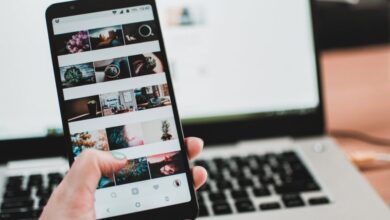How To Remove Taboola Feed From Android Phone 2023

At Techplusfin we understand the frustration of unwanted advertisements and cluttered feeds on your Android phone. Taboola Feed is a common annoyance that many users encounter while browsing the web or using various applications. In this comprehensive guide, we will walk you through the step-by-step process on How To Remove Taboola Feed From Android phone, allowing you to regain control over your browsing experience.
Before diving into the removal process, let’s first understand what Taboola Feed is and why it can be bothersome. Taboola Feed is an advertising platform that displays sponsored content, recommendations, and advertisements on websites and apps. While it may offer personalized recommendations to some users, many find it intrusive, annoying and disruptive to their browsing experience.
Reasons to Get Rid of Taboola News

There are several reasons why you might want to remove Taboola News from your Android phone. Let’s explore these reasons:
Intrusive nature of Taboola News
For some users, the constant presence of Taboola News can be intrusive and distracting. It may appear as pop-ups, notifications, or even take up space on the lock screen. If you prefer a clutter-free experience, removing Taboola News can help you regain control over your device.
Consumes device resources
Taboola News operates in the background, utilizing device resources such as processing power, memory, and data. This can lead to decreased performance, slower app loading times, and increased data usage. By removing Taboola News, you can free up these resources and potentially improve the overall performance of your Android phone.
Privacy concerns
Taboola News collects and analyzes user data to deliver personalized content. While this is a common practice among content recommendation platforms, some users may have privacy concerns. Removing Taboola News can help mitigate these concerns and limit the amount of personal data shared.
Unwanted content and distractions
Taboola News aims to keep users engaged by displaying a continuous stream of recommended articles. However, the content may not always align with the user’s interests or preferences. Additionally, the presence of sponsored content can be distracting. Removing Taboola News allows you to curate your own content consumption experience.
Consumes Data and Battery
The constant loading of ads, sponsored content, and news articles in Taboola News consumes significant amounts of data and drains the device’s battery. This can be problematic, especially for users with limited data plans or those concerned about battery usage.
How To Remove Taboola Feed From Android
If you’ve decided to remove Taboola News from your Android phone, follow these steps:
Step 1: Accessing the Settings menu on your Android phone
To begin, open the Settings app on your Android phone. You can usually find it in the app drawer or by swiping down from the top of the screen and tapping the gear icon.
Step 2: Navigating to the Apps section
In the Settings menu, scroll down and look for an option called “Apps” or “Applications.” Tap on it to access the app management settings.
Step 3: Finding and selecting the Taboola News app
Within the Apps section, you’ll see a list of all the installed apps on your Android phone. Scroll through the list or use the search function to find the Taboola News app.
Step 4: Disabling or uninstalling the Taboola News app
Once you’ve located the Taboola News app, tap on it to open its settings page. Depending on your Android version and device manufacturer, you may see options such as “Disable” or “Uninstall.” Choose the appropriate option based on your preference.
Step 5: Confirming the action
After selecting the disable or uninstall option, you will typically be prompted to confirm your action. Read the confirmation message carefully and tap “OK” or “Confirm” to proceed. The Taboola News app will then be disabled or uninstalled from your Android phone.
Chrome Browser
- Open Chrome: Launch the Google Chrome browser on your Android device.
- Access Settings: Tap the three-dot menu icon in the top-right corner of the browser window and select “Settings” from the dropdown menu.
- Site Settings: In the Settings menu, locate and tap on “Site settings.”
- Pop-ups and Redirects: Within Site Settings, tap on “Pop-ups and redirects.”
- Block Taboola: Look for any URLs or domains related to Taboola and block them. This prevents Taboola-sponsored content from appearing on websites you visit.
Firefox Browser
- Open Firefox: Launch the Mozilla Firefox browser on your Android device.
- Access Settings: Tap the three-line menu icon in the top-right corner of the browser window and select “Settings” from the menu.
- Enhanced Tracking Protection: In the Settings menu, select “Enhanced Tracking Protection.”
- Custom Settings: Tap on “Custom” to access the advanced settings.
- Block Taboola: Look for the “Content Blocking” section and add any URLs or domains associated with Taboola to the blocklist.
Alternative Methods to Remove Taboola News

In addition to the method mentioned above, there are alternative approaches to remove Taboola News from your Android phone:
1. Disabling Notifications
If you prefer to keep the Taboola News app but want to disable notifications, follow these steps:
- Go to your device’s Settings.
- Tap on Apps or Application Manager.
- Locate Taboola News and open it.
- Find the Notifications option and disable it.
2. Blocking Taboola News Ads
To block ads specifically from Taboola News, you can use the following method:
- Install an ad-blocking app from the Google Play Store, such as Blokada or AdGuard.
- Open the ad-blocking app and configure it to block ads within the Taboola News app.
3. Using Third-Party Ad Blockers
Apart from blocking Taboola News ads, you can use third-party ad blockers to block ads across all apps and websites on your Android device. Some popular ad blockers include:
- AdBlock Plus
- uBlock Origin
- AdGuard
4. Clearing Cache and Data
Clearing the cache and data of the Taboola News app can help remove any stored information and reset the app. Follow these steps:
- Go to your device’s Settings.
- Tap on Apps or Application Manager.
- Locate Taboola News and open it.
- Select Storage.
- Choose the Clear Cache and Clear Data options.
5. Updating Android System
Keeping your Android system up to date ensures that you have the latest security patches and improvements. To update your Android system, follow these steps:
- Go to your device’s Settings.
- Scroll down and select System.
- Look for Software Update or System Update.
- If an update is available, follow the on-screen instructions to install it.
6. Opting for an Alternative News App
If you’re unsatisfied with Taboola News and want to switch to a different news app, consider the following alternatives:
Benefits of Removing Taboola News
By removing Taboola News from your Android phone, you can enjoy several benefits:
- Improved device performance: With Taboola News no longer running in the background, you may experience faster app loading times, smoother multitasking, and better overall performance.
- Enhanced privacy and security: Removing Taboola News reduces the amount of personal data shared with the platform, enhancing your privacy and reducing the risk of data breaches.
- Reduction in distractions and unwanted content: Without Taboola News, you can curate your own content consumption experience, focusing on the apps and websites that matter to you.
Conclusion
Taboola News can be a useful platform for personalized content recommendations on Android phones. However, if you find it intrusive, resource-consuming, or have privacy concerns, removing Taboola News is a viable solution. By following the steps outlined in this article, you can disable or remove Taboola News from your Android device and enjoy an improved, personalized content experience.
Frequently Asked Question About Taboola News
- Can I remove Taboola News without rooting my Android device?
- Yes, you can remove Taboola News without rooting your Android device. Follow the steps outlined in this article to disable or uninstall the app.
- Will removing Taboola News affect other apps on my phone?
- No, removing Taboola News should not have any adverse effects on other apps installed on your Android phone. It primarily removes the Taboola News app and its associated processes.
- Is it possible to reinstall Taboola News if I change my mind?
- Yes, you can reinstall Taboola News from the Google Play Store if you change your mind. Simply search for “Taboola News” and follow the installation instructions.
- Can I disable Taboola News on other platforms like iOS or Windows?
- The process outlined in this article specifically pertains to Android devices. For iOS or Windows devices, the steps may vary. Consult the respective operating system’s documentation or support resources for guidance.