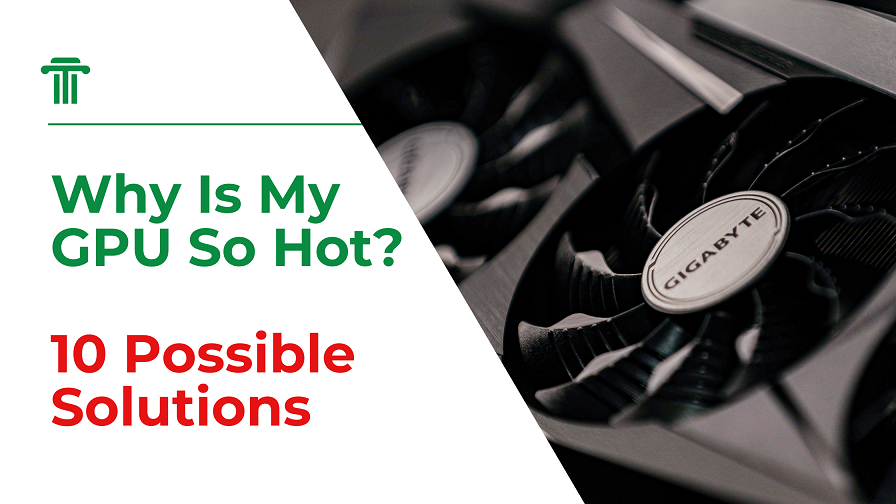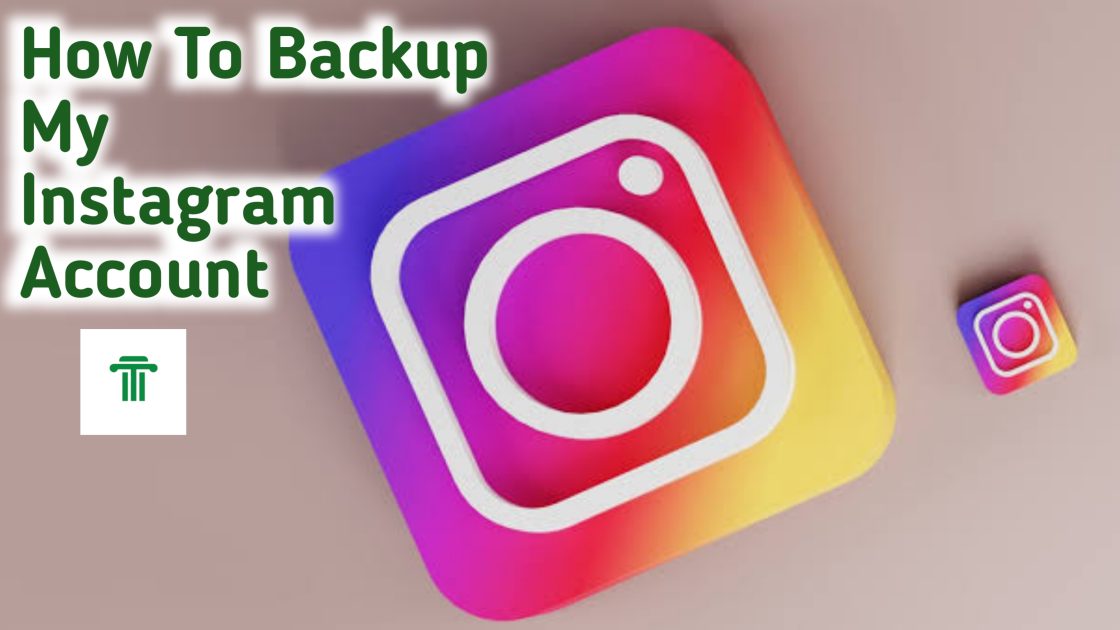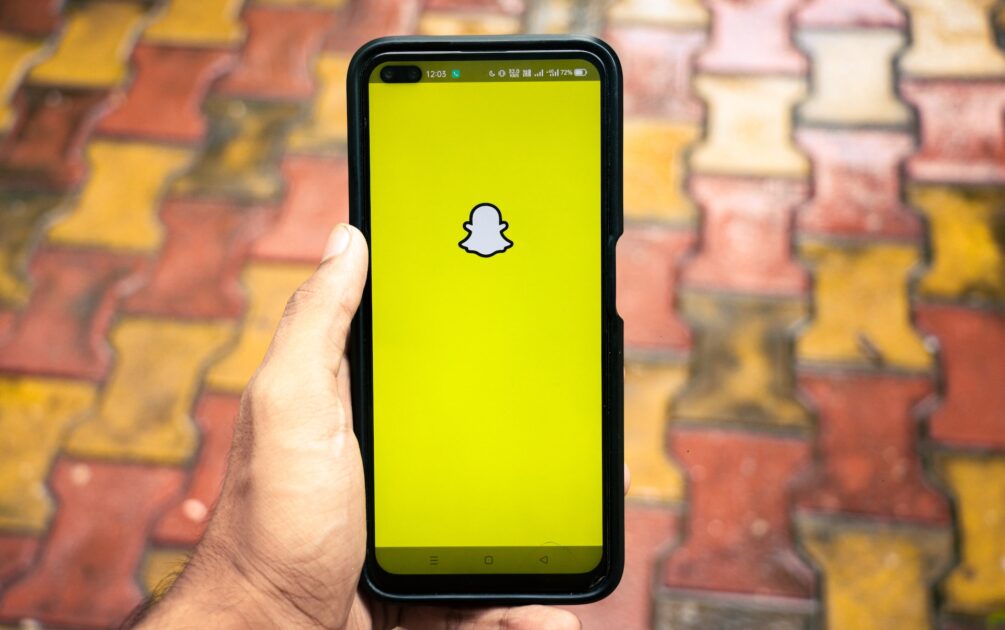How To Jailbreak iOS 16.2 Using Palera1n On Mac (2023)

Jailbreaking iOS devices has intrigued many users who desire to unlock the full potential of their iPhones. In this comprehensive guide, we will walk you through the process of jailbreaking iOS 16.2 using Palera1n on a Mac. It’s important to note that jailbreaking goes against Apple’s terms and conditions, and it carries potential risks and consequences. Proceed at your own discretion.
Disclaimer: Before we dive into the process, it is crucial to understand that jailbreaking can void your device’s warranty, compromise security, and lead to stability issues. We recommend proceeding with caution, fully aware of the potential implications.

Step 1: Preparations
- Ensure that your iOS device is compatible with iOS 16.2. Please note that this guide may become outdated as newer iOS versions are released.
- Make sure you have the latest version of iTunes installed on your Mac. This ensures a smooth connection between your device and computer.
Step 2: Downloading Palera1n
- Visit the official Palera1n website (provide the website link) and download the latest version of the tool.
- Once the download is complete, extract the contents of the Palera1n archive to a convenient location on your Mac.
Step 3: Preparing your iOS Device
- Disable Find My iPhone (Settings > [Your Name] > Find My > Find My iPhone) and turn off any passcodes or Touch ID/Face ID authentication methods.
- For A10(X) and A11 devices, it is essential to disable the passcode. Keep in mind that you will not be able to use your passcode or other Secure Enclave Processor (SEP) functionality until you boot into a stock iOS state. SEP functionality includes features like a passcode, Face ID/Touch ID, and Apple Pay.
YOU MAY ALSO LIKE: How to Fix iOS 16.3.1 Battery Drain Issue on an iPhone
Step 4: Running Palera1n
- Open the Terminal app on your Mac.
- Clone the Palera1n repository by running the command: “git clone –recursive https://github.com/palera1n/palera1n && cd palera1n”.
- Use the “cd” command to navigate to the location of the downloaded Palera1n jailbreak.
Step 5: Putting your Device in DFU Mode
- Connect your iPhone to your Mac using a Lightning cable.
- Put your iPhone into DFU (Device Firmware Upgrade) mode. This can be done by following the on-screen instructions displayed by the Palera1n tool.
Step 6: Initiating the Jailbreak
- Run the command: “./palera1n.sh –tweaks <iOS version you’re on> –semi-tethered”.
- The jailbreak process will begin, and your device may go through several restarts. Do not disconnect your device from the computer during this process.
Step 7: Completing the Jailbreak
- Once the jailbreak process is complete, your device will restart.
- Place your device back into DFU mode.
- After the second restart, open the Palera1n loader app on your device’s home screen.
- Tap “Install” within the app to install additional components and enable further customization options.
Congratulations! You have successfully jailbroken your iOS 16.2 device using Palera1n on a Mac. Please remember that jailbreaking carries potential risks, and it’s essential to exercise