How to Fix Add Friend Glitch In Snapchat 2023

Encountering Snapchat’s Add Friend Glitch can be frustrating, particularly when you’re eager to expand your network and connect with new friends. When this glitch occurs, you may notice that the “Add Friend” button doesn’t work properly, preventing you from adding new friends to your Snapchat account. Fortunately, there are several measures you can take to address this problem and resume connecting with others on Snapchat. In this article, we will explore the causes of this glitch and provide you with troubleshooting steps to fix it.
What Causes Snapchat Add Friend Glitch?
Before we delve into the troubleshooting steps, let’s understand what might be causing the Snapchat Add Friend Glitch. This glitch can occur due to various reasons, including software issues, network problems, outdated app versions, or even privacy settings that restrict friend requests. Identifying the root cause is crucial in finding an effective solution.
Possible Causes of the Glitch
- Software Issues: Snapchat is regularly updated to enhance user experience and fix bugs. However, sometimes these updates can introduce new glitches. If you recently updated Snapchat, the glitch may be a result of a software issue within the latest version.
- Network Problems: Poor or unstable internet connectivity can disrupt the functioning of Snapchat, including the ability to add friends. A weak Wi-Fi signal or mobile data connection can contribute to the glitch.
- Outdated App Version: Using an outdated version of Snapchat may cause compatibility issues, resulting in the Add Friend Glitch. It’s essential to keep your Snapchat app up to date to ensure optimal performance.
- Privacy Settings: Snapchat offers privacy controls that allow users to manage who can send them friend requests. If you have strict privacy settings enabled, it may prevent new friend requests from being accepted.
Troubleshooting Steps to Fix the Snapchat Add Friend Glitch
To resolve the Snapchat Add Friend Glitch, follow these troubleshooting steps below:
Step 1: Clear Snapchat Cache
Clearing the cache can help fix various app-related issues. Here’s how to clear the Snapchat cache:
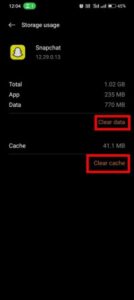
- Open the Snapchat application on your device.
- Tap on your profile icon located in the top left corner.
- Go to Settings by tapping on the gear icon in the top right corner.
- Scroll down and select Clear Cache or Clear Storage option.
- Confirm your action and restart the app.
Step 2: Check Your Internet Connection

A stable internet connection is vital for Snapchat to function correctly. Check your internet connectivity by following these steps:
- Disconnect and reconnect to your Wi-Fi network or switch to a different network.
- If using mobile data, ensure you have a strong signal.
- Restart your device to refresh network connections.
Step 3: Update Your Snapchat
Keeping your Snapchat app updated ensures you have the latest bug fixes and improvements. To update Snapchat:
- Open your device’s app store (Google Play Store or Apple App Store).
- Search for “Snapchat” and open the app’s page.
- If an update is available, tap on the Update button.
Step 4: Restart the Device
A simple restart can often resolve minor glitches. Here’s how to restart your device:
- Press and hold the power button until the power options menu appears.
- Select Restart or Reboot from the menu.
- Once your device restarts, open Snapchat and check if the glitch persists.
Step 5: Check Privacy Settings
Ensure that your privacy settings allow you to receive friend requests. Follow these steps to review your privacy settings:
- Open the Snapchat app and go to your profile.
- Tap on the gear icon to access Settings.
- Select Who Can… under the Who Can… section.
- Ensure that the Contact Me option allows everyone or friends to send you requests.
YOU MAY ALSO LIKE: How To Backup My Instagram Account
Reinstalling Snapchat to Resolve the Glitch
If the previous steps didn’t resolve the Add Friend Glitch, reinstalling Snapchat can be an effective solution. Reinstalling the app ensures that you have a clean installation without any corrupt data. Follow these steps to reinstall Snapchat:
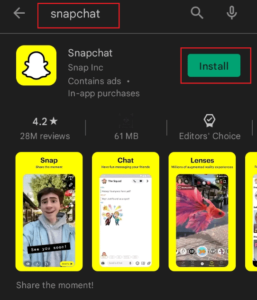
- Uninstall Snapchat from your device. On most devices, long-press the app icon and select Uninstall or use the app management settings.
- Go to your device’s app store (Google Play Store or Apple App Store).
- Search for “Snapchat” and reinstall the app.
- Open the newly installed Snapchat and log in to your account.
Contacting Snapchat Support for Assistance
If none of the troubleshooting steps mentioned above fix the Add Friend Glitch, it’s recommended to contact Snapchat Support for further assistance. They have dedicated support channels to help users resolve technical issues and glitches. Visit the official Snapchat support website or reach out to their customer support team through the app.
Prevention Tips to Avoid Future Glitches
To minimize the chances of encountering the Snapchat Add Friend Glitch or any other glitches in the future, consider these preventive measures:
- Regularly update your Snapchat app to ensure you have the latest bug fixes and improvements.
- Maintain a stable internet connection while using Snapchat.
- Avoid using outdated app versions, as they may have compatibility issues.
- Review and adjust your privacy settings to allow friend requests if needed.
- Follow official Snapchat channels and forums for news and updates regarding known glitches.
Conclusion
The Snapchat Add Friend Glitch can be frustrating, but with the troubleshooting steps provided in this article, you can fix the issue and continue connecting with friends on the platform. Remember to clear the app cache, check your internet connection, update Snapchat, review privacy settings, and reinstall the app if necessary. If all else fails, reach out to Snapchat Support for further assistance. By following these guidelines and taking preventive measures, you can minimize the chances of encountering glitches in the future.
Frequently Asked Questions (FAQs)
Q1: Why can’t I add friends on Snapchat? A: If you’re unable to add friends on Snapchat, it could be due to a glitch or a temporary issue. Follow the troubleshooting steps mentioned in this article to fix the problem.
Q2: What should I do if clearing the Snapchat cache doesn’t work? A: If clearing the Snapchat cache doesn’t resolve the issue, try other troubleshooting steps such as checking your internet connection, updating the app, or reinstalling Snapchat.
Q3: Will reinstalling Snapchat delete my account and data? A: Reinstalling Snapchat will not delete your account. However, it may remove locally stored data, such as saved Snaps or chat messages. Ensure you have backed up any important data before reinstalling.
Q4: How long does it take Snapchat Support to respond? A: Snapchat Support aims to respond to user queries and issues as quickly as possible. Response times may vary depending on the volume of support requests.
Q5: Can I prevent future glitches on Snapchat? A: While you can’t entirely prevent glitches, you can minimize their occurrence by keeping your app updated, maintaining a stable internet connection, and reviewing privacy settings regularly.




