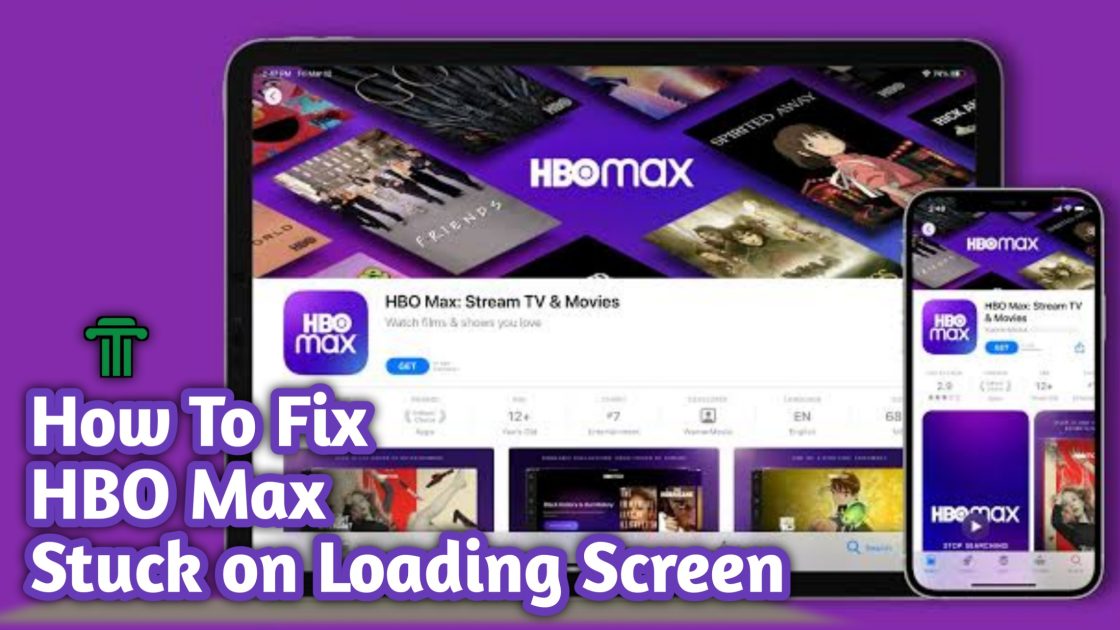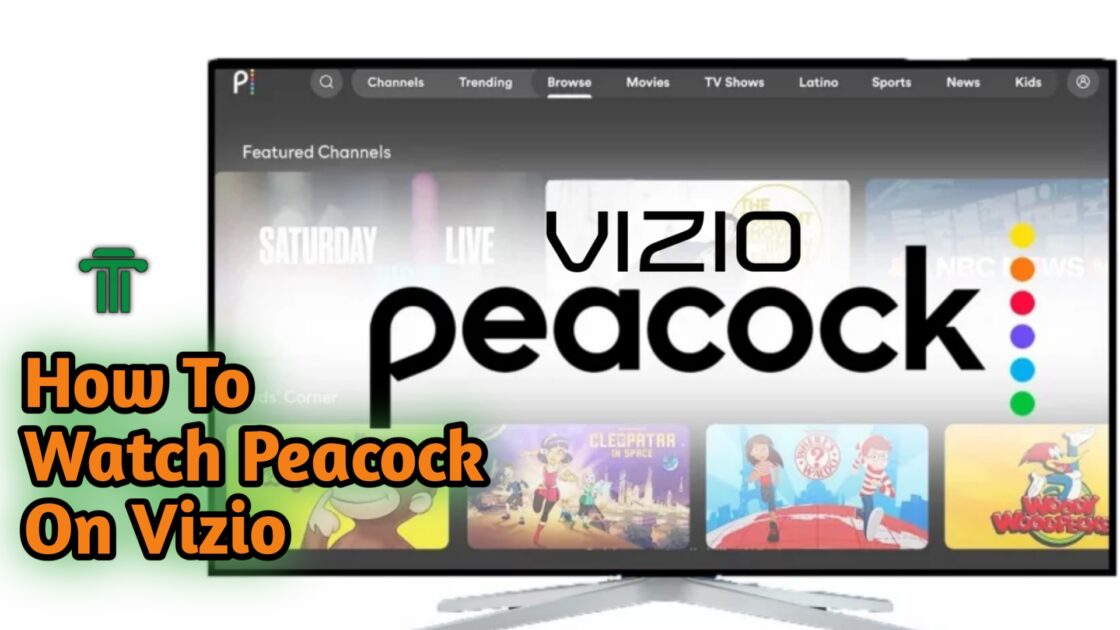How to Fix iOS 16.3.1 Battery Drain Issue on an iPhone
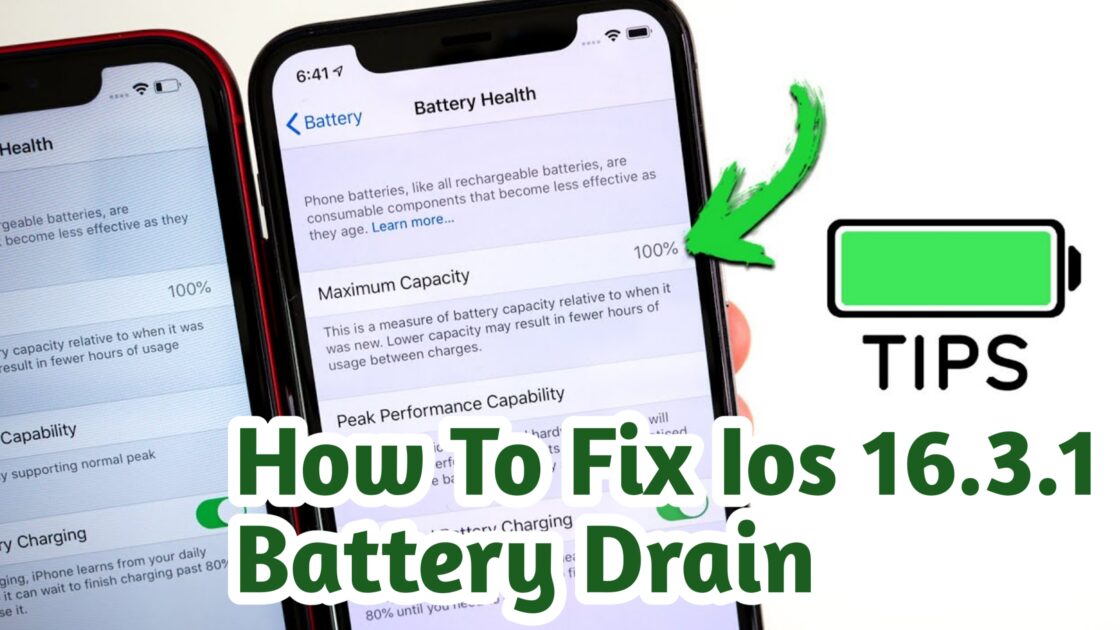
With the release of iOS 16.3.1, iPhone users eagerly anticipated the promised bug fixes and security enhancements. This update, including optimizations for the Crash Detection feature on the iPhone 14 series and the resolution of Siri’s malfunctioning, brought relief to many. However, amidst the excitement, a familiar and exasperating issue resurfaced: the battery drain problem. Many users have reported experiencing rapid battery depletion after updating to iOS 16.3.1, leaving them in search of a solution.
If you find yourself grappling with this frustrating predicament, fear not. In this comprehensive guide, we will explore effective methods to address the iOS 16.3.1 battery drain issue on your beloved iPhone device. Let’s delve into the troubleshooting steps and regain control over your iPhone’s battery life.
How To Fix: iOS 16.3.1 Battery Drain Problem
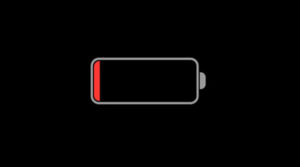
To address the battery drain issue that has emerged with the iOS 16.3.1 update on your iPhone, you can implement the following workarounds:
1. Disable Auto Brightness
The Auto Brightness feature, although convenient, can contribute to battery drain on iOS 16.3.1. It continuously adjusts the screen brightness based on surrounding lighting conditions, consuming significant power in the process. To conserve battery life, consider disabling Auto Brightness temporarily. You can do this by following these steps:
- Open the ‘Settings’ on your iOS 16.3.1 device.
- Select the ‘Display & Brightness’ tab.
- Tap the switch next to ‘Auto brightness’ to turn it off.
- Adjust the screen brightness manually by dragging the slider to your desired level.
- Additionally, consider enabling ‘Dark mode’ by selecting the ‘Dark’ button on the same ‘Display & Brightness’ screen.
- These steps will help reduce battery drain on your iPhone with iOS 16.3.1.
2. Always Check your Battery Health
To ensure that the battery drain issue on your iPhone with iOS 16.3.1 is not caused by a hardware problem, it’s important to check your battery health. Here’s how you can do it:
- Open the Settings app on your iOS 16.3.1.
- Select the ‘Battery’ tab from the menu.
- On the Battery settings window, tap on ‘Battery Health & Charging.’
- Check the battery health displayed on your screen. If it shows a value below 80%, it indicates that your iPhone’s battery requires service from an Apple Service Center.
- If you’ve followed the above steps and are still experiencing battery draining issues on your iPhone with iOS 16.3.1, you can attempt to resolve the problem by performing a factory reset on your device.
YOU MAY LIKE: How To Unlock My Iphone Without Passcode or Face Id In 2023
3. Disable Any battery-draining app on your iOS 16.3.1 Iphone
To address the battery drain caused by certain apps on your iPhone running iOS 16.3.1, you can disable them by following these steps:
- Open the ‘Settings’ app on your iPhone. You can access it from the Control Center or directly from your home screen.
- Tap on the ‘General’ tab within the Settings menu.
- Look for the ‘Background App Refresh’ option and select it.
- Here, you will see a list of apps that have permission to run in the background. Toggle off the switch next to the apps that you don’t want to operate in the background.
- Once disabled, monitor your device’s battery usage to see if the draining issue improves.
By following these steps, you can effectively disable battery-draining apps on your iPhone with iOS 16.3.1 and potentially resolve the battery drain problem.
Below are other alternative ways to help you iOS 16.3.1 battery from been drain quickly, hope it will help.
- Close Unused Apps: Closing unused apps running in the background on your iPhone with iOS 16.3.1 helps reduce battery drain because background apps can consume system resources and energy. By closing them, you prevent unnecessary processing and minimize battery usage.
- Disable Push Email: Disabling push email and switching to manual or less frequent fetching helps conserve battery life on iOS 16.3.1. Push email constantly checks for new messages, keeping the device active and consuming power. By adjusting the settings to fetch emails manually or at longer intervals, you reduce the frequency of these checks and minimize battery drain.
- Manage Location Services: Controlling which apps have access to your location on iOS 16.3.1 can reduce battery drain. Some apps continuously request and use location data in the background, consuming significant power. By reviewing and adjusting location service settings, you limit unnecessary location updates and conserve battery life.
- Update Apps: Keeping your apps up to date on iOS 16.3.1 can help minimize battery drain. App updates often include performance improvements and bug fixes, including battery optimization. By ensuring that your apps are updated, you benefit from potential battery-saving enhancements introduced by app developers.
- Reset All Settings: Resetting all settings on your iPhone with iOS 16.3.1 can resolve misconfigured settings that may be causing battery drain. Incorrect settings related to network connections, display brightness, or notifications can impact battery life. By performing a reset, you restore default settings, eliminating any potential conflicts and improving battery performance.
- Enable Low Power Mode: Activating Low Power Mode on your iPhone with iOS 16.3.1 is an effective way to conserve battery life. This feature temporarily reduces or disables certain background activities, fetches new data less frequently, and adjusts various settings to minimize power consumption. You can enable Low Power Mode by going to ‘Settings,’ selecting ‘Battery,’ and toggling on the ‘Low Power Mode’ option.
- Optimize Background App Refresh: By optimizing the Background App Refresh feature, you can prevent apps from refreshing their content in the background unnecessarily. This can help reduce battery drain on iOS 16.3.1. Go to ‘Settings,’ choose ‘General,’ then ‘Background App Refresh.’ Here, you can either disable Background App Refresh entirely or selectively enable it for specific apps that you want to stay up to date in the background.
- Reset Network Settings: In some cases, incorrect network settings can contribute to excessive battery drain on iOS 16.3.1. Resetting network settings can help resolve connectivity issues and improve battery performance. To do this, go to ‘Settings,’ select ‘General,’ then ‘Reset.’ Choose ‘Reset Network Settings’ and confirm your selection. Keep in mind that this action will remove saved Wi-Fi networks and their passwords.
- Check for App Updates: App updates not only bring new features but also often include bug fixes and performance enhancements. Some app updates specifically address battery-related issues. Regularly check the App Store for updates by opening the app and selecting the ‘Updates’ tab. Update your apps to their latest versions to potentially resolve battery drain problems caused by outdated software.
Remember to monitor your device’s battery usage after implementing these methods to assess their impact. Depending on your usage patterns and specific device settings, different methods may have varying levels of effectiveness. It’s often a combination of multiple optimizations that can provide the best results in mitigating battery drain on iOS 16.3.1.