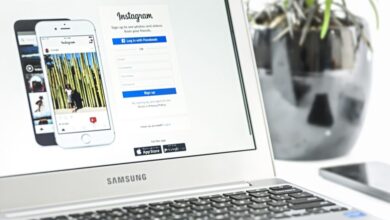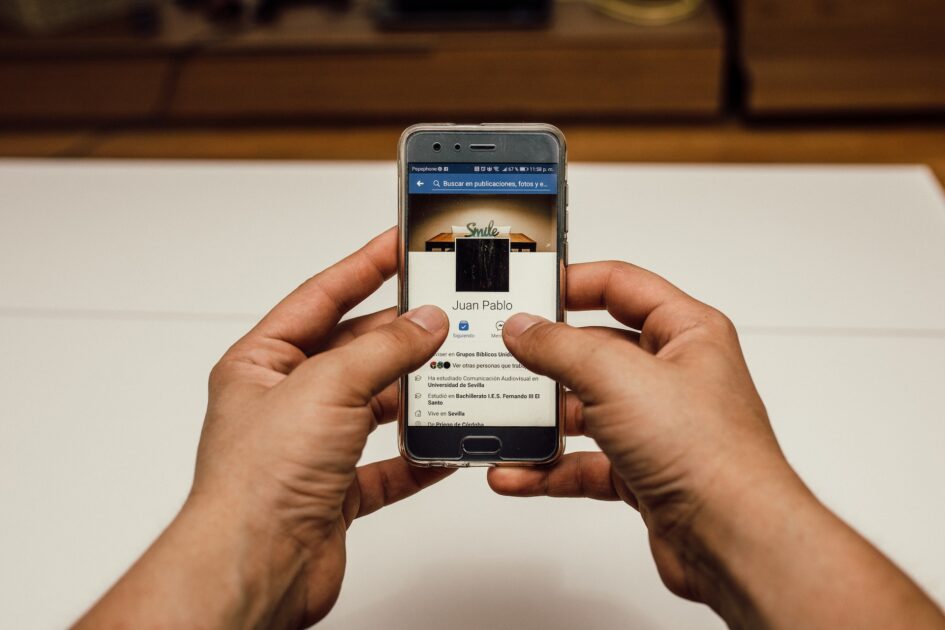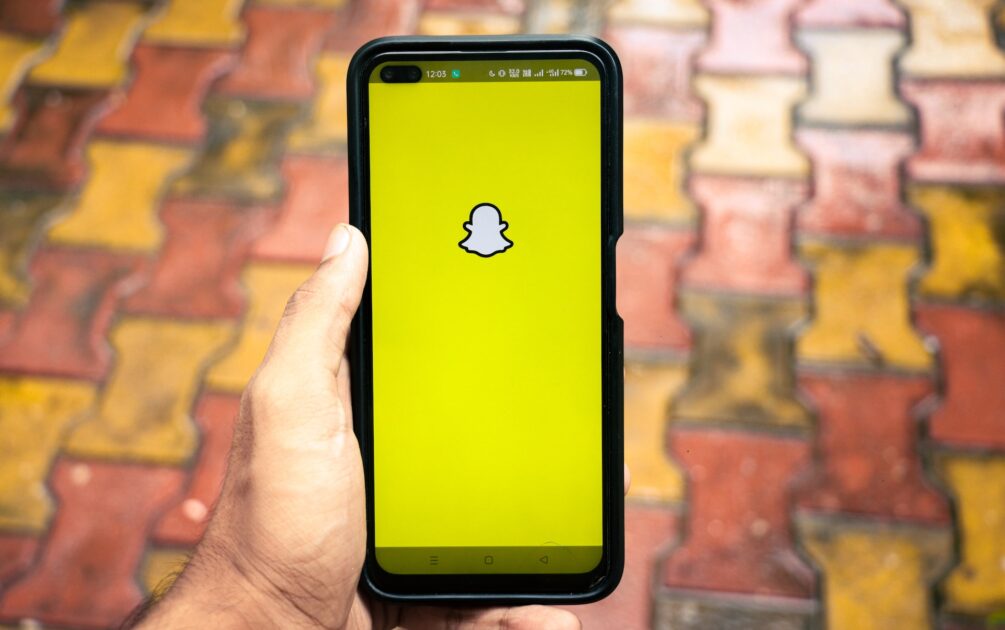Resetting Beats Solo 3 Headphones: A Comprehensive Guide
In the realm of audio technology, Beats Solo 3 headphones have emerged as a frontrunner in terms of popularity and performance. However, like any electronic device, they are not immune to occasional issues. Whether you’re facing problems with intermittent connectivity, charging, sound quality, or pairing with Bluetooth devices, a simple reset can often work wonders. In this comprehensive guide, we’ll teach you how to reset your Beats Solo 3 wireless headphones and provide advice on how to troubleshoot frequent issues. Let’s get this party started.
Why Reset Your Beats Solo 3 Wireless Headphones?

Understanding why you need to reset your Beats Solo 3 headphones before getting into the detailed reset method is important. Some common problems that a reset can fix are as follows:
- Intermittent Connection
Bluetooth headphones, including Beats Solo 3, may experience intermittent connectivity issues. Resetting can help re-establish a stable connection.
- Charging Problems
If your Beats Solo 3 headphones are not charging as expected, a reset can rectify this issue.
- Power On Issues
Sometimes, your headphones may refuse to turn on. Resetting can often revive them.
- Sound Quality Problems
Audio quality is paramount for music lovers. Resetting can address sound quality issues, such as distortion or muffled audio.
- Bluetooth Pairing Difficulties
If your headphones are struggling to pair with your phone or PC, a reset may help re-establish a seamless connection.
Resetting Beats Solo 3 Wireless Headphones: Step by Step
Resetting Beats Solo 3 headphones is a straightforward process. Follow these steps carefully:
- Press and Hold Volume Button and Power Button: Press and hold both the volume and power buttons on your Beats Solo 3 headphones simultaneously for at least 10 seconds.
- Look for Fuel Gauge Flashes: If you see the Fuel Gauge flashing during this process, release both the volume and power buttons.
- Pair Your Headphones Again: Your Beats Solo 3 headphones are now reset. To reconnect them, activate the pairing mode on your headphones and pair them with your phone or other devices.
Resetting Other Beats Headphone Models
In addition to Beats Solo 3 headphones, Beats offers a range of models, each with its reset process. Here are the reset steps for a few other popular Beats headphone models:
Reset Beats Solo Wireless Headphones
- Power Off Your Headphones.
- Hold the Volume Button and Multifunction Button for 8 seconds.
- When you see red and blue indicator lights flashing alternately for three times, your headphones have been reset.
Reset Beats Solo 2 Wireless Headphones
- Ensure your headphones are unplugged from the USB charging cable.
- Press the power button of the Beats Solo 2 for 10 seconds.
- LEDs will blink white, and one LED will blink red three times. When the blinking lights stop, your headphones have been reset.
Reset Beats Solo Pro Headphones
- Press and hold the mode and volume buttons for 10 seconds.
- When the LED flashes red, release the buttons. Your headphones are now reset.
Reset Beats Studio Wireless Headphones
- Press and hold the power button for 10 seconds.
- Release the power button when all LEDs blink white and one LED flashes red three times.
- Your headphones have been reset, and Beats Studio will automatically power on.
Additional Troubleshooting Tips

If resetting doesn’t resolve your headphone issues, consider the following troubleshooting tips:
- Switch to Another Power Source: Ensure you are using a reliable power source for charging.
- Use a Different Charging Cable: The cable may be the culprit; try using a different one.
- Unpair Other Devices: If your headphones are connected to multiple devices, unpair them from all and reconnect.
- Update Bluetooth Drivers: Update Bluetooth drivers on your PC or laptop to ensure compatibility.
- Seek Professional Help: If all else fails, consider having authorised technicians check and repair your headphones.
Final Thoughts
Resetting your Beats Solo 3 wireless headphones fixes many connectivity and performance issues. If difficulties remain after resetting, there may be a hardware issue. In such instances, get your headphones diagnosed and fixed correctly.
See the steps above for Beats headphone resets specific to different models. These tips will help you maintain your Beats headphones and listen to music uninterrupted.
You May Like: How to turn off Siri suggestions on your iPhone and ipad or customize which ones you receive