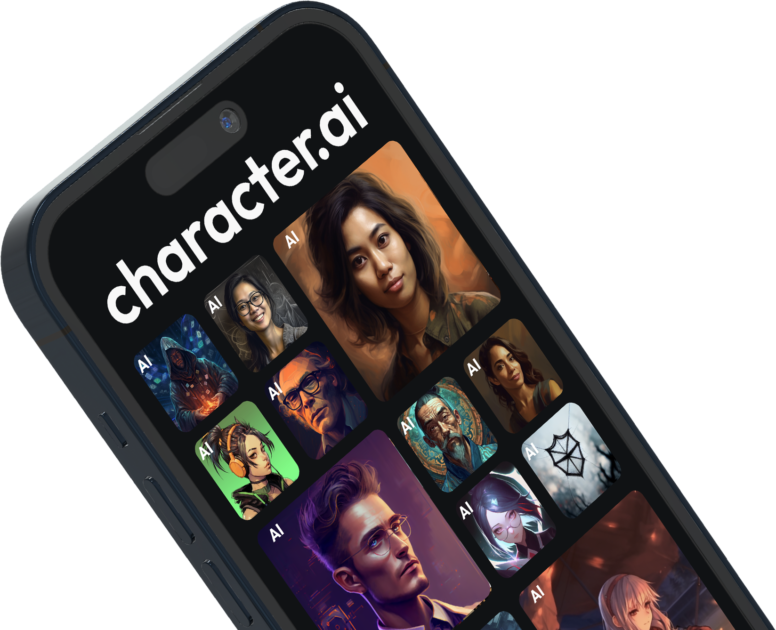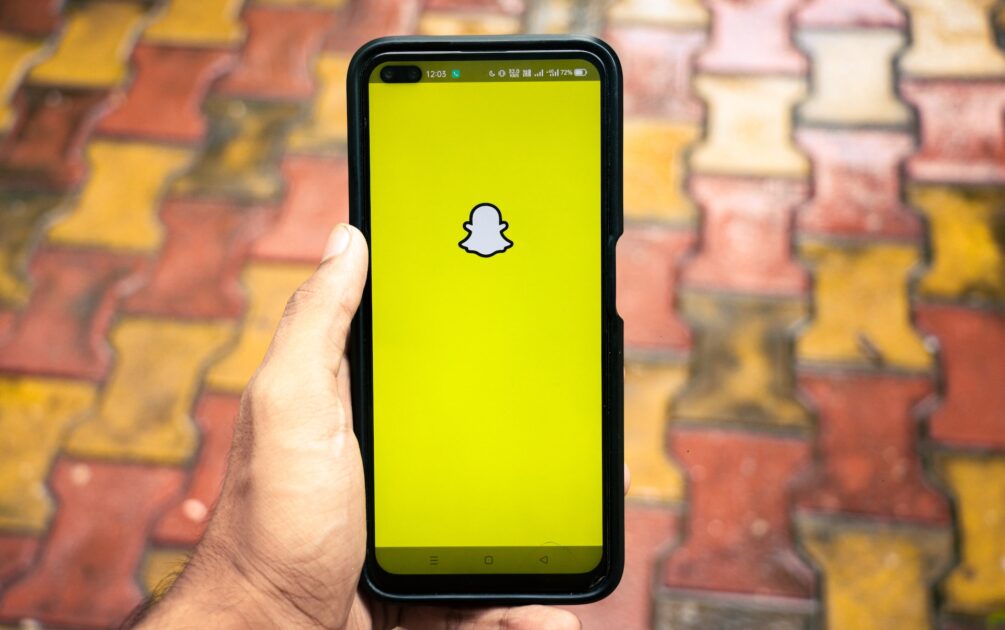How To Connect Samsung Smart Tv To Wifi Without Using Remote Control

In today’s fast-paced world, having a Smart TV that can connect to the internet is a must-have for many people. With a Smart TV, you can access streaming services, social media, and the internet, all from the comfort of your own couch. However, what happens if you lose or damage your remote control and need to connect your Smart TV to WiFi? That’s where knowing how to connect your Samsung Smart TV to WiFi without using a remote comes in handy. In this blog post, we will provide a step-by-step guide on how to connect your Samsung Smart TV to WiFi without using a remote. So, if you find yourself in a situation where you don’t have a remote, keep reading to learn how to connect your Smart TV to WiFi using the on-board buttons on your TV.
Connecting Samsung Smart TV to WiFi without using a Remote
Step 1: Turn on your TV
The first step in connecting your Samsung Smart TV to WiFi without using a remote is to turn on your TV. Most Samsung Smart TVs have a power button located on the back of the TV, which you can use to turn on the TV.
Step 2: Access the TV menu
Once the TV is turned on, you will need to access the TV menu to connect to WiFi. To do this, locate the button labeled ‘Menu’ on the side of the TV or on the back of the TV. Press this button to access the TV menu.
Step 3: Navigate to the Network Settings
Using the arrow buttons located on the side of the TV or on the back of the TV, navigate to the ‘Network Settings’ option in the TV menu.
Step 4: Choose the Wireless Network option
Once you have selected the ‘Network Settings’ option, navigate to the ‘Wireless Network’ option using the arrow buttons.
Step 5: Select the network
After selecting the ‘Wireless Network’ option, the TV will scan for available networks. Use the arrow buttons to select your WiFi network from the list of available networks.
Step 6: Enter the WiFi password
After selecting your WiFi network, the TV will prompt you to enter the WiFi password. Use the arrow buttons to select the characters on the on-screen keyboard and press the enter button to enter each character.
Step 7: Connect to the WiFi network
Once you have entered your WiFi password, select the ‘Connect’ button using the arrow buttons and press the enter button to connect your Samsung Smart TV to the WiFi network.
Tips for Connecting Samsung Smart TV to WiFi without using a Remote
If your Samsung Smart TV does not have a power button, you can use a universal remote control or a smartphone app that is compatible with your TV to turn it on.
If you have trouble accessing the TV menu using the buttons on the side or back of the TV, you can use a universal remote control or a smartphone app that is compatible with your TV to navigate the menu.
If your TV does not have a WiFi option in the network settings, you may need to purchase a WiFi dongle or an Ethernet adapter to connect your TV to the internet.
Conclusion
Connecting your Samsung Smart TV to WiFi without using a remote is possible using the on-board buttons located on the side or back of the TV. Although it may be slightly more challenging than using a remote, it is a convenient option if you do not have a remote available. By following the steps outlined in this post, you can easily connect your Samsung Smart TV to WiFi without a remote and enjoy all the benefits of a Smart TV.