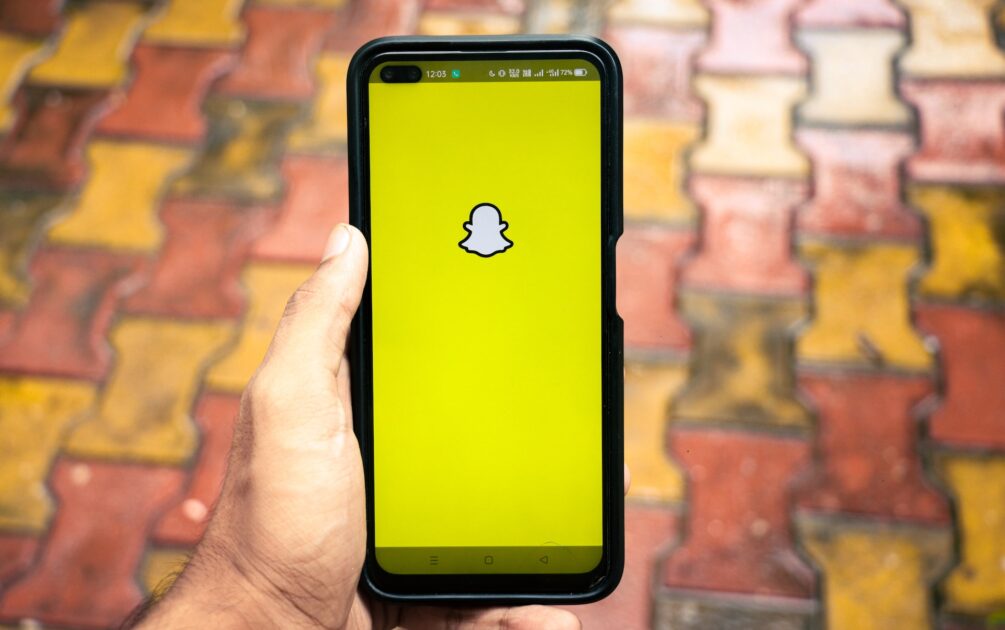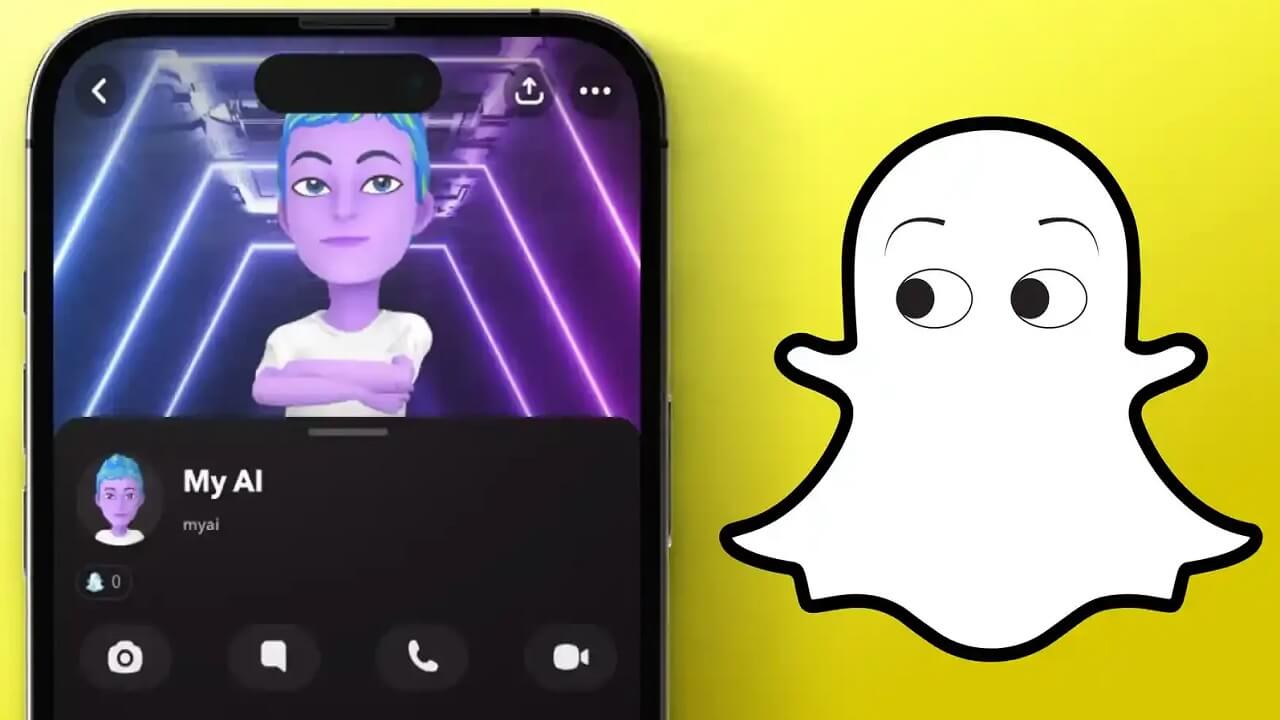How To Connect Samsung Smart Tv To Wifi
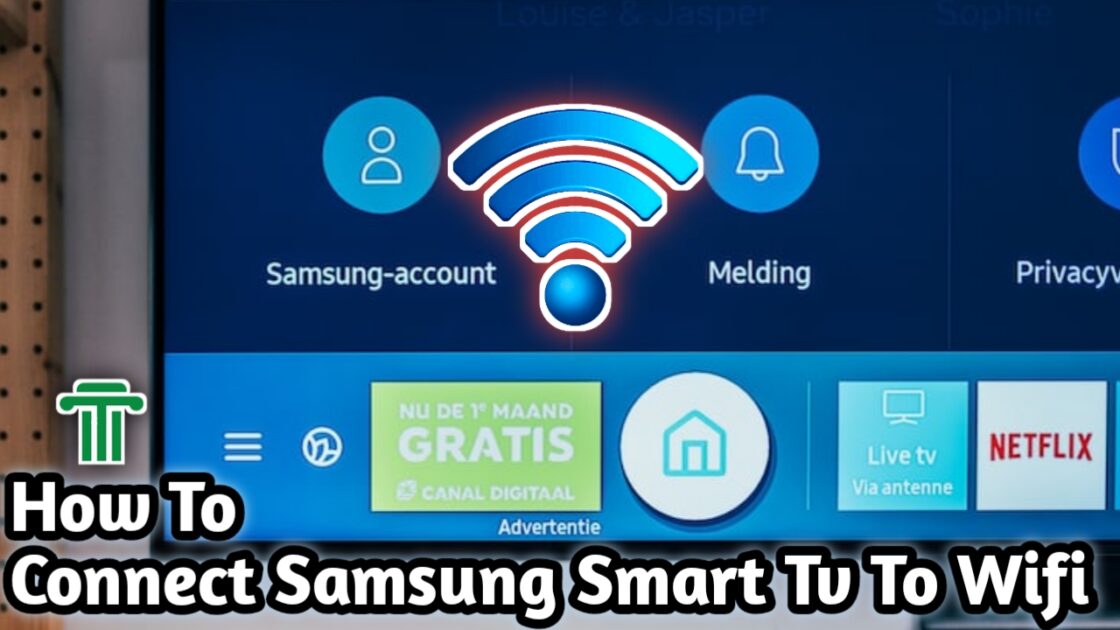
In today’s world, smart technology has become increasingly popular, with more and more people opting for smart devices that can easily connect to the internet. Smart TVs, in particular, have become a common choice among consumers due to their ability to provide an enhanced viewing experience by allowing users to stream their favorite shows and movies directly from the internet. However, in order to take advantage of this feature, it is essential to first connect your Samsung Smart TV to WiFi. In this blog post, we will be discussing how to connect your Samsung Smart TV to WiFi.
What is a Smart TV?
Before we delve into the details of how to connect a Samsung Smart TV to WiFi, it is essential to understand what a Smart TV is. In simple terms, a Smart TV is a television set that is equipped with internet connectivity and has built-in apps that allow users to access streaming services such as Netflix, Hulu, and Amazon Prime Video. Additionally, Smart TVs have other features such as web browsing, social media access, and the ability to mirror your smartphone or tablet screen.
Can I Connect A Smart Tv To Wifi?
Yes, you can connect your Smart TV to WiFi. In fact, this is one of the most crucial steps in setting up a Smart TV. A stable internet connection is required for you to take advantage of all the features that a Smart TV has to offer.
Steps to Connect a Samsung Smart TV to WiFi
Step 1: Turn on your Samsung Smart TV
The first step in connecting your Samsung Smart TV to WiFi is to turn on your TV. Once the TV is on, press the menu button on your remote control.
Step 2: Select Network
After pressing the menu button, a list of options will appear on your TV screen. Using your remote control, scroll down to the ‘Network’ option and press the enter button.
Step 3: Choose WiFi
Once you have selected the ‘Network’ option, you will be presented with two choices: ‘Network Settings’ and ‘WiFi’. Select the ‘WiFi’ option.
Step 4: Select your WiFi Network
After selecting the ‘WiFi’ option, your Samsung Smart TV will scan for available WiFi networks. Select your home WiFi network from the list of available networks.
Step 5: Enter your WiFi Password
After selecting your WiFi network, you will be prompted to enter your WiFi password. Use the on-screen keyboard to enter your password, and then press the enter button on your remote control.
Step 6: Connect to WiFi
Once you have entered your WiFi password, press the enter button on your remote control to connect your Samsung Smart TV to WiFi. Your TV will now be connected to the internet.
Tips For A Stable Wifi Connection
After successfully connecting your Samsung Smart TV to WiFi, it is essential to ensure that your internet connection remains stable. Here are a few tips to help you maintain a stable WiFi connection:
- Place your router in a central location: This ensures that the WiFi signal is evenly distributed throughout your home.
- Keep your router away from other devices: Electronic devices such as microwaves, cordless phones, and Bluetooth devices can interfere with your WiFi signal.
- Use a strong password: A strong password is essential to prevent unauthorized access to your WiFi network.
- Regularly update your router firmware: Updating your router firmware ensures that your router is up-to-date and can prevent security vulnerabilities.
- Consider a mesh WiFi system: A mesh WiFi system is an excellent solution if you have a large home. It uses multiple access points to ensure a stable internet connection throughout your home.
Conclusion
In conclusion, connecting your Samsung Smart TV to WiFi is a straightforward process. All you need to do is follow the steps outlined above, and you will be able to enjoy all the features that a Smart TV has to