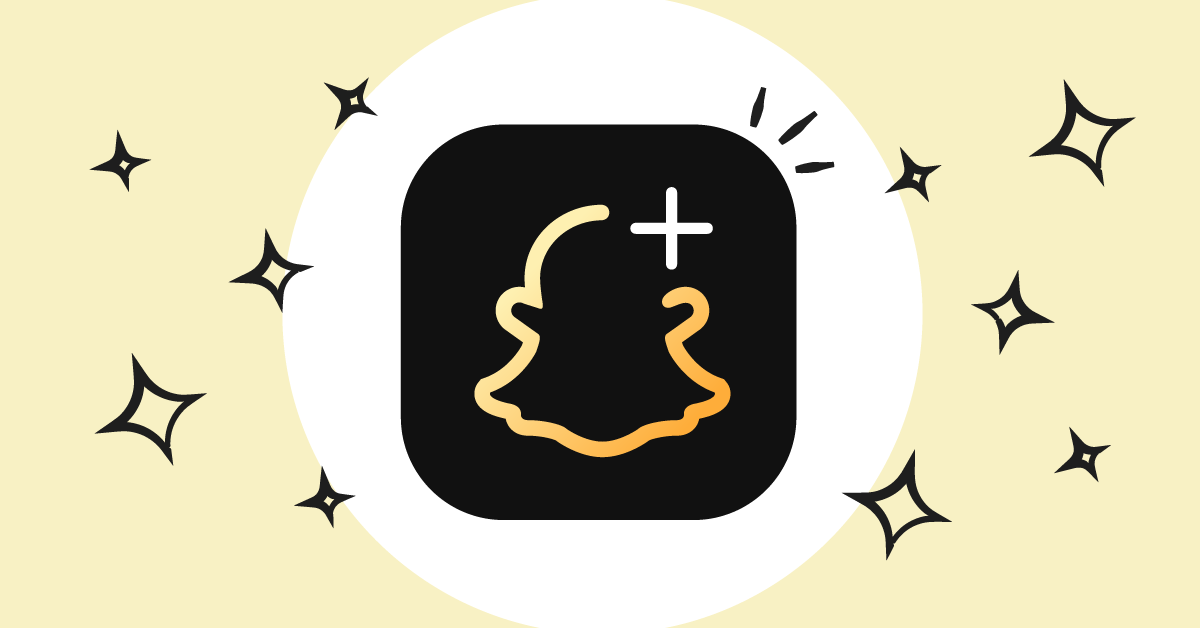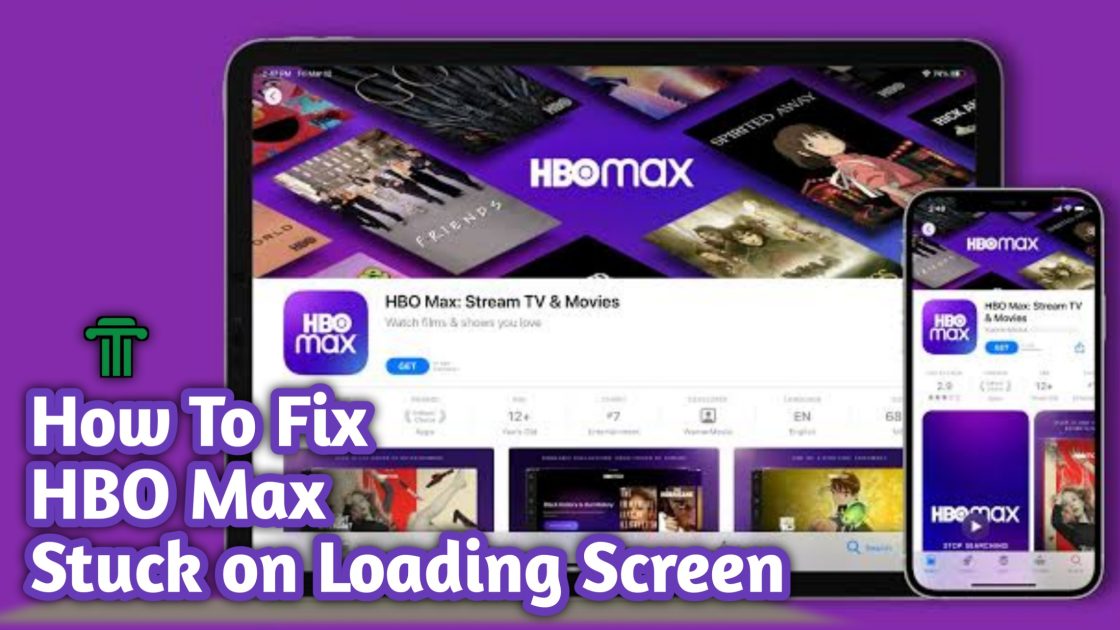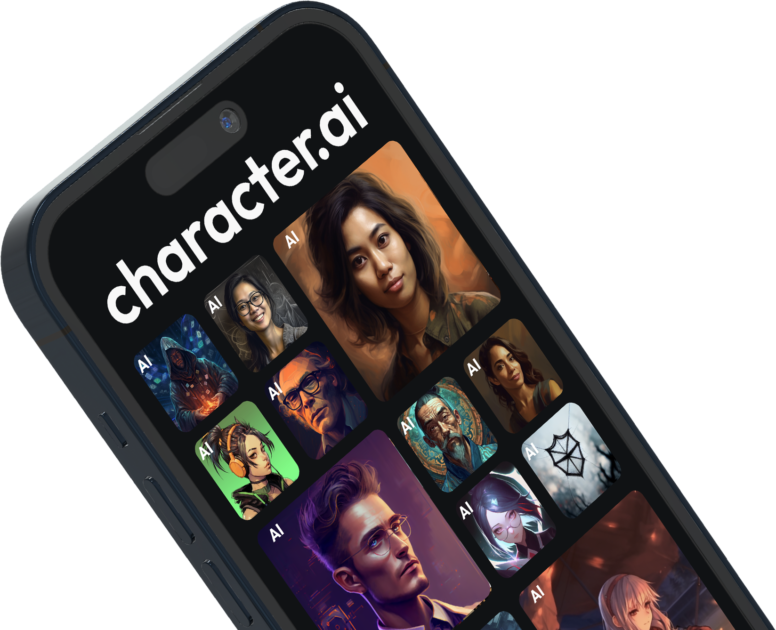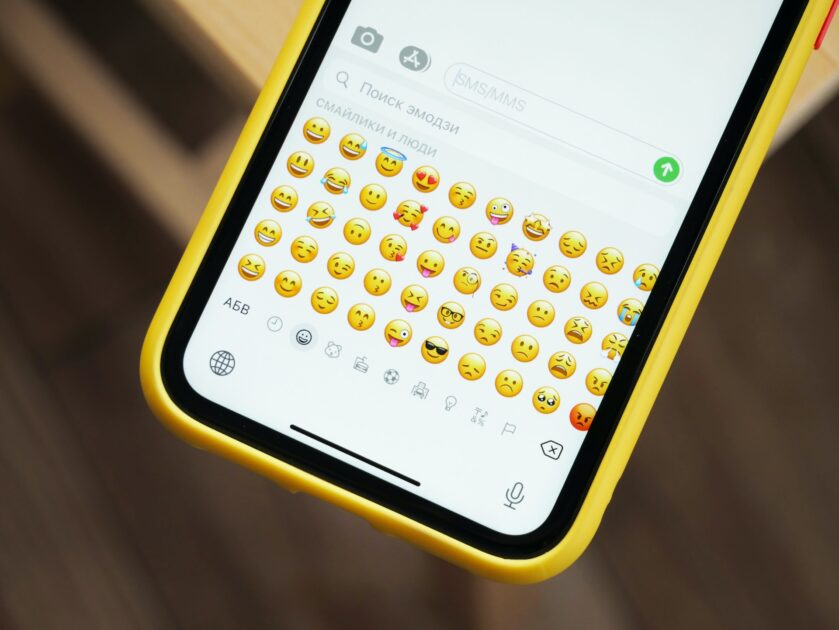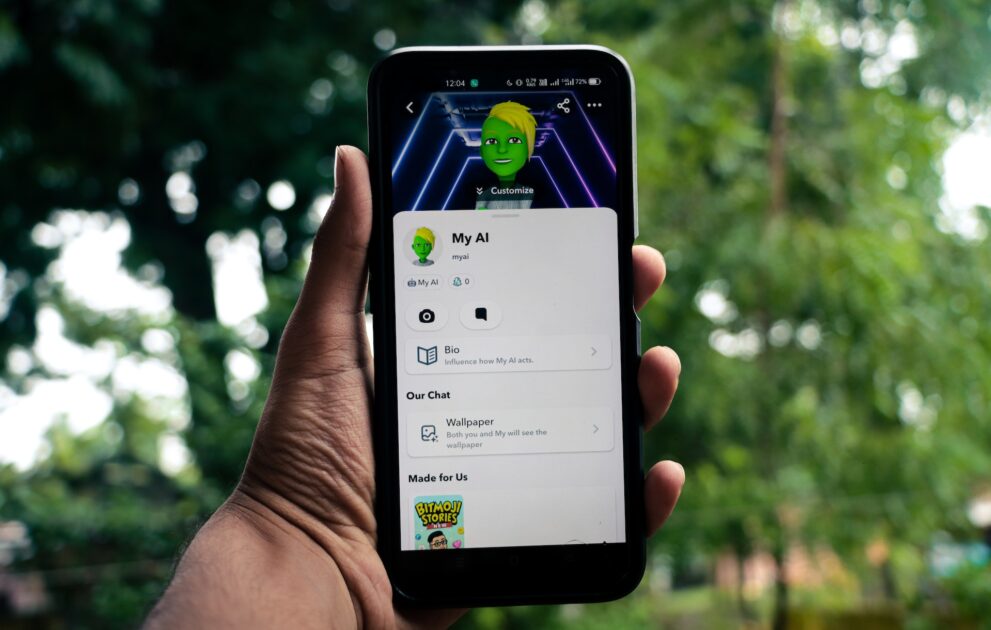Comcast Box Stuck on Welcome Screen | How to fix guide 2022

With the help of the Comcast box, users may stream their preferred content online without any delay. Its wide range of supported applications makes it a particularly well-liked streaming device.
However, your box can get stuck on the welcome screen which will bring about the question,” how can I fix Comcast box stuck on welcome screen”. This problem is caused by different reasons and also has different solutions which we will be listing in this article.
So if you are looking for a solution for Comcast box stuck on welcome screen then you should consider carefully reading this article till the end.
Click here if you don’t know what a Comcast box is.
How to Fix Comcast Box Stuck on Welcome Screen
Below is the step-by-step guide on how to fix “Comcast Box Stuck on Welcome Screen”.
1. Check Your Connections
Make sure the connections are secure if a Comcast box gets stuck on the welcome screen. This problem might be brought on by incorrect or sloppy cable connections to the TV box.
To fix the problem, try tightening the wires, reattaching the cables to the appropriate plugs, and restarting the Xfinity Flex device.
2. Activate Troubleshooting
You can use this activation troubleshooting technique to restart your Comcast box if it gets stuck on the welcome screen and the first method above does not help in fixing it.
Try reconnecting the HDMI cable and USB-C power cord to the TV and Flex streaming TV box, respectively. Check to see if the problem has been fixed by restarting your Flexbox.
How to fix: Why is my TV stuck on mute?
3. Connect Through Ethernet Cable
Because of their durability and quick transmission, wired connections are more stable than wireless ones.
Consequently, if you are having problems moving past your welcome page, try using an Ethernet cable to connect the modem or gateway.
Try connecting the Ethernet cable straight to the modem or gateway you are using by finding the Ethernet port on the Flex box’s back. You may bypass your frozen welcome screen using this.
4. Power Cycle Your Modem
The memory is lost when you unplug your device’s cable box, yet when you plug it back in, the cable box starts the booting process.
The booting process might not be complete in some circumstances. The welcome screen freezes as a result of this.
Therefore, if your Comcast box is stuck on the welcome screen, in addition to manually restarting the device, it is advised to power cycle or automatically restarts your device.
5. Heating Up Of The Device
Most of the time, when a device is operated for an excessively long time, it begins to heat up and requires rest.
In this situation, it is best to switch the device off for 15 to 20 minutes to let the heat buildup go down before restarting the Flexbox.
The device will start to function perfectly after receiving enough rest from this.
See Also: Why is My TV Stuck on The Welcome Screen | Troubleshoot and Solution
Frequently Asked Questions Comcast TV Box
1. What is a TV Box for Comcast?
Signals of digital quality are processed via a TV box, sometimes referred to as a digital cable box, digital converter box, or digital receiver.
Our on-screen channel guide, which offers access to TV listings, show details, search tools, parental settings, and more, is viewable with a TV Box.
2. Do I need a Comcast TV Box?
You don’t need a TV box to watch Xfinity Instant TV. The Xfinity Stream app is another way to watch on a compatible smart TV, smartphone, tablet, or Roku device. Even your PC can be used to access the Xfinity Stream interface
.
3. What comes with Comcast cable box?
- Xfinity TV Box.
- Universal Remote.
- Power cord.
- HDMI cable (HD Getting Started kits only) or two coaxial cables (SD Getting Started kits only)
4. Do I need a cable box for every TV?
You must rent a box from your cable provider for each TV if you have more than one TV in your home and want each of them to be able to independently view basic cable channels.
5. How does Comcast connect to TV?
- Plug the coaxial cable from the wall outlet into the back of the Comcast cable box. Screw the coaxial cable’s connector in a clockwise direction. …
- Connect the opposite end of the HDMI cable to an HDMI port in your television. …
- Plug the cable box into the power and wait for the system to connect.
Watch this guide video on how to reset your Comcast Box:
Conclusion
Dont panic when you encounter Comcast box stuck on the welcome screen because you can easily fix it even without the help of an engineer or without needing to contact customer care.
All you have to do is;
- Check Your Connections
- Activate Troubleshooting
- Connect Through Ethernet Cable
- Power Cycle Your Modem
- Heating Up Of The Device
One of the methods mentioned aboved is sure to work in fixing comcast box stuck on welcome screen, however if it doesn’t, then its time to call customer care.