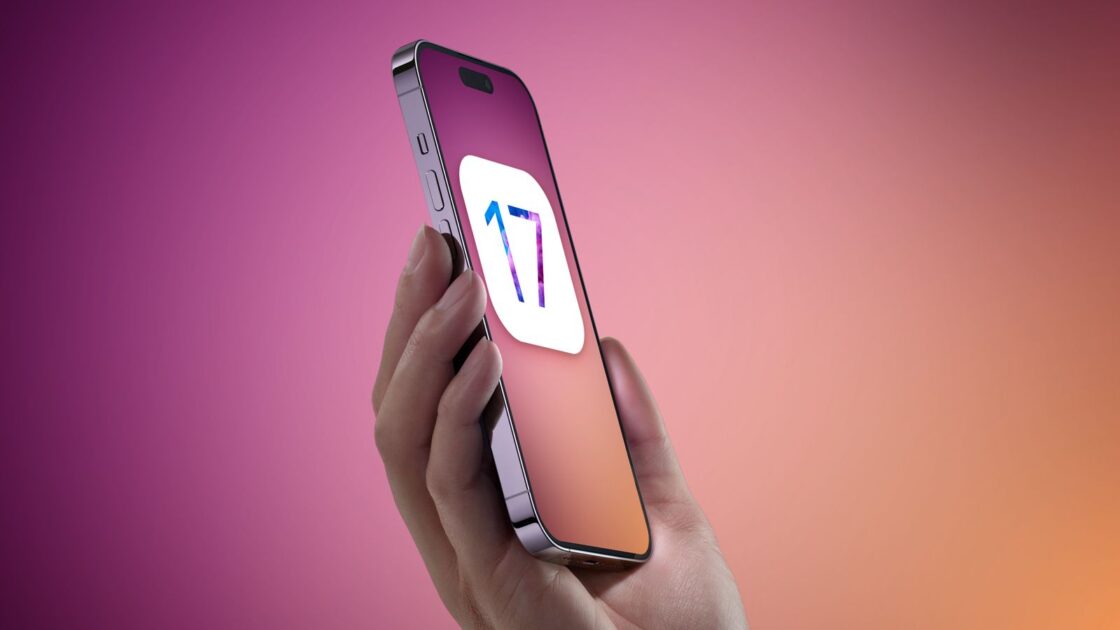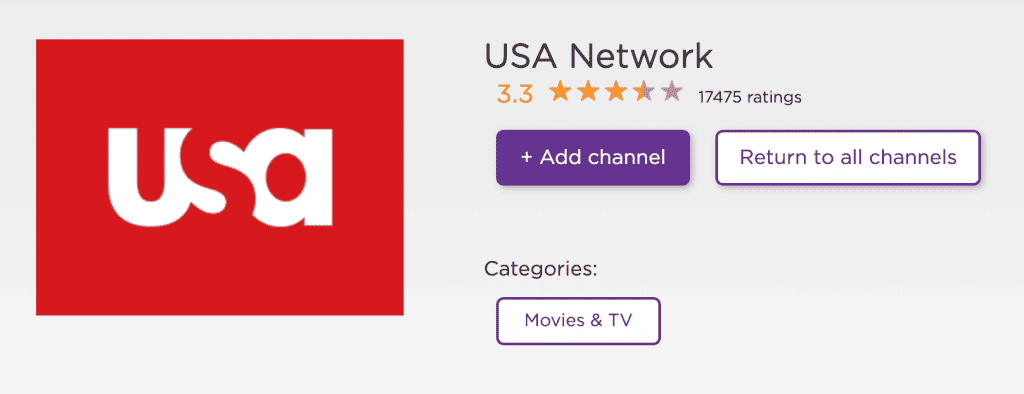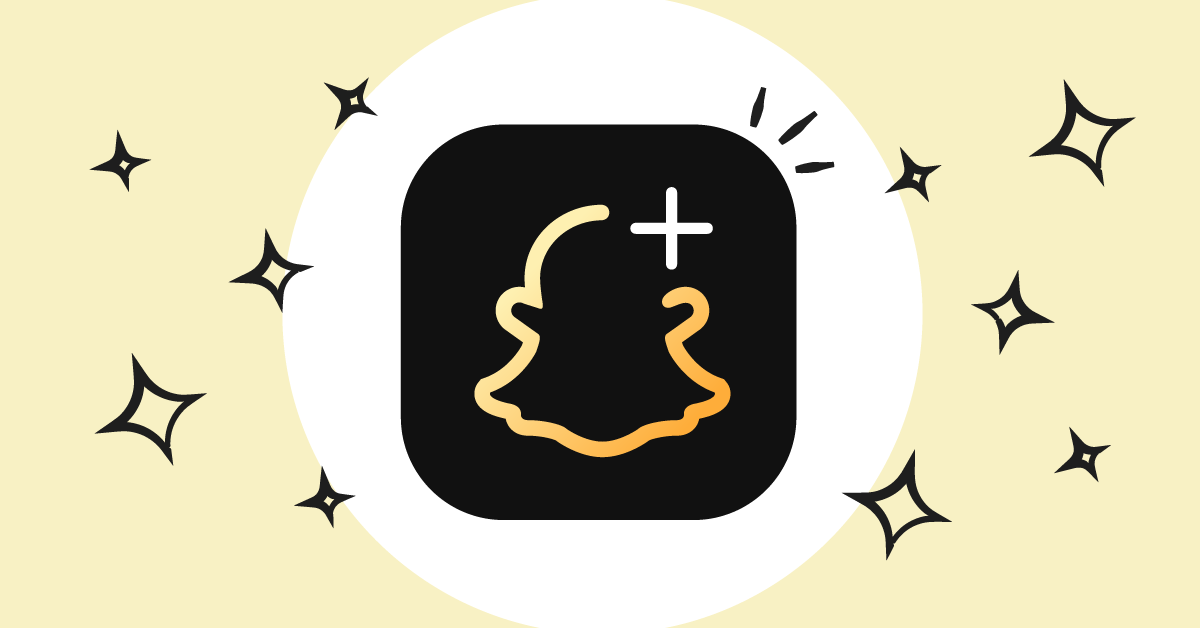
Snapchat Plus subscribers can quickly cancel their membership on Android and iPhone if they decide to do so, depending on their reasons. Snapchat+, a premium membership option for users, launched in late June with various new features. Snap+ subscribers received “exclusive, experimental, and pre-release features.” This guide’ll show you how to cancel a snapchat plus subscription.
Why Cancel Your Snapchat Plus Subscription
Snapchat is one of the most popular social media apps for friends to share photographs and videos. Snapchat+ offers paid services, while Snapchat’s primary capabilities are free. These unique benefits have attracted many customers, but circumstances might change, and you may want to discontinue your subscription. Below is a guide on how you can cancel your Sanapchat+ subscription on both iPhone and Android
How to Cancel Snapchat Plus Subscription on iPhone
Step 1: Open iPhone Settings
Unlock your iPhone and locate the “Settings” app on your home screen.
Step 2: Access Your Apple ID Settings
Scroll down and tap on your Apple ID, which is typically your name at the top of the settings menu.
Step 3: Navigate to Subscriptions
In your Apple ID settings, find and tap on the “Subscriptions” option.
Step 4: Select Snapchat Plus
Among your active subscriptions, locate and tap on “Snapchat+” to manage your subscription settings.
Step 5: Cancel Subscription
Tap on “Cancel Subscription.”
Step 6: Confirm Cancellation
Tap on Confirm
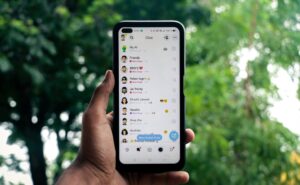
How to Cancel Snapchat Plus Subscription on Android
Cancelling your Snapchat+ subscription on an Android device is a straightforward process through Google Play.
Step 1: Access Google Play Subscriptions
Open the Google Play Store app on your Android device.
Step 2: Navigate to Subscriptions
In the Google Play Store, tap the menu icon (the three horizontal lines) and select “Subscriptions.”
Step 3: Locate Snapchat Plus
Within your active subscriptions, find and tap on “Snapchat+.”
Step 4: Cancel Subscription
Inside the Snapchat+ subscription page, tap on “Cancel subscription.”
Step 5: Confirm Cancellation
Click on confirm.
That’s it. You’ve canceled your Snapchat+ subscription.
SEE ALSO: